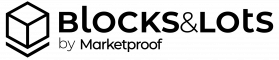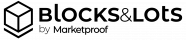With Marketproof Pro‘s Marketing Center, you create market reports, social posts, newsletters, and postcards in minutes.
This video showcases the Postcard section of the Marketing Center and what you can do with your postcard, using the example of uploading your postcard as part of VistaPrint. Then, use Marketproof Pro‘s Owner List to find new mailing addresses to send to.
Video Transcript
I’m going to show you how to create a postcard using the Marketing Center and an example what you can do with it.
With the Marketing Center, you can create postcards for the overall market, new development, luxury, condo, co-op, and townhouse markets, each with its own unique template.
For this example, I’m going to create a Market Overview Postcard, which will give us a marketwide postcard, which will inform the reader on the condo, co-op, and single family homes market.
Once you click, “Preview & Customize”, you’ll see the postcard created automatically for NYC. With information on contracts over time and a personal analysis note to your reader, your postcard is good to download and go if you like how it is.
However, you can do a lot more with this postcard to make it more personal to you.
On the top, we have this bar with several sections to customize. First is Brand. Here you can upload your logo and add your contact information to have it on your postcard. With themes, you can customize the look of your postcard. We have a variety of predefined themes to choose from. If you click on Custom Options, you can then customize it even further by choosing the font style of either Bold or Elegant. Then you can change the color scheme and pick a specific color for every aspect of your postcard including the accent, text, and background.
Area will change what exactly your postcard will highlight. Search for any borough or neighborhood to showcase specifically that area to highlight. For example, I’ll put in Upper East Side, but also Upper West Side to showcase how specific you can get. You can also click on “map” and click on areas you want to showcase or use this polygon tool from the sidebar to draw an area to highlight. For example, we’ll add Billionaire’s Row to the postcard. Then just click “Update” to have your postcard reflect the changes you made, showcasing only the areas you wanted. Then with Date, you can choose the time range you want your postcard to be. There are many different options including a custom time range.
Your postcard is written automatically for you which you can edit if you’d like with “Copy.”
Once you are satisfied with your postcard, click on “Download Image”, and it’ll save your postcard as a ZIP file, allowing you to use it anywhere else. To unzip the file, just right-click on the zip file and select “extract all”. Choose your destination on where you want your images to be and then click “Extract” and you’ll have your images out ready to be used.
Now let me show you an example of how to print out this postcard to send to clients. There are many sites to choose from, but for this example, we are going to use the website VistaPrint to upload your postcard in which you can purchase a bundle of them to send to buildings for potential new clients. In the postcard section of VistaPrint, click on “Upload Design,” and you’ll be able to choose the orientation and some sizes. Choose “Horizontal” and for size, it is truly up to you. Upload one of the images to the front and the next image to the back. Just like that, you have your postcard to purchase in bulk and send to potential new clients. On VistaPrint and other services such as these, they offer the ability to automatically mail out your postcards to the addresses you want to send to. The only thing is, how can you easily build up a mailing list of addresses? That’s where Marketproof Pro comes in again.
On Marketproof Pro, there’s an easy way to create a new contact list to use those postcards you just got. Search for any building you are thinking about sending your postcards to. For example, if we go to the building One Lincoln Plaza, there’s a button for “Owner’s List” on the top right. Click “Export” to download the entire building’s contact list. From there, click “Downloads” on the side bar and your Owner’s List will be there waiting. Click Download and you’ll have a spreadsheet containing all the current owner’s names and addresses. From here, you now know where to send your postcards and start garnering new leads right away.
And that’s it. You have a customized postcard made in a few minutes now as part of your upcoming marketing using Marketproof Pro’s Owner List!
Be sure to explore the other sections of Marketing Center to make market reports, social posts, and newsletters today.
Marketproof Pro subscribers can use Marketing Center today.
Sign up for a free 7-day trial to use Marketing Center and the rest of Marketproof Pro.
Photo courtesy of 11 Hoyt.